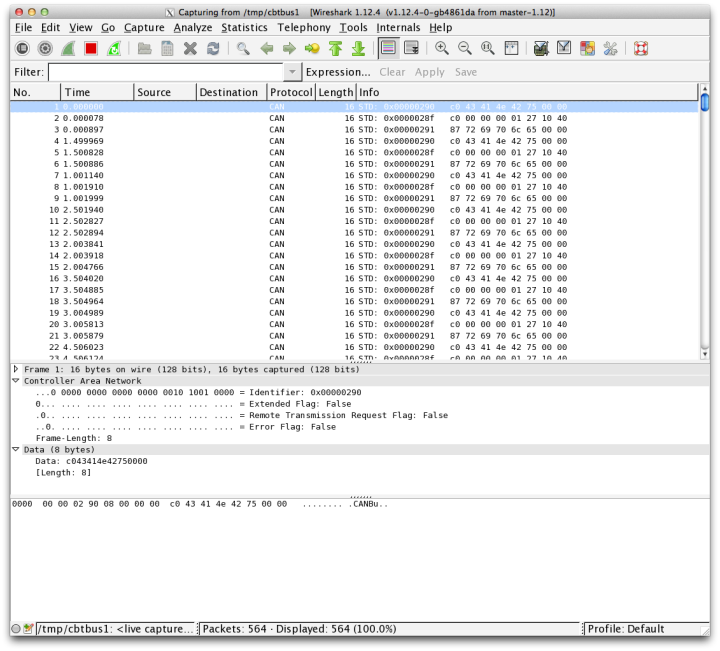Wireshark
- Quick Start
- Wireshark
- Second bus with OBDII cable
- Tapping into a bus
- Sensors (XGauge) Codes
- Bluetooth LE, Sensors and you
- Man in the Middle
Have a tutorial for your awesome CBT application?
Send it in!
Convert packets to SocketCAN format and pipe them to Wireshark. This is also a great way to save your logged data in a common format.
In the app
After installing the app (see here for that) make sure the app is connected to the CBT. Then navigate to the Pipe screen from the menu on the left.
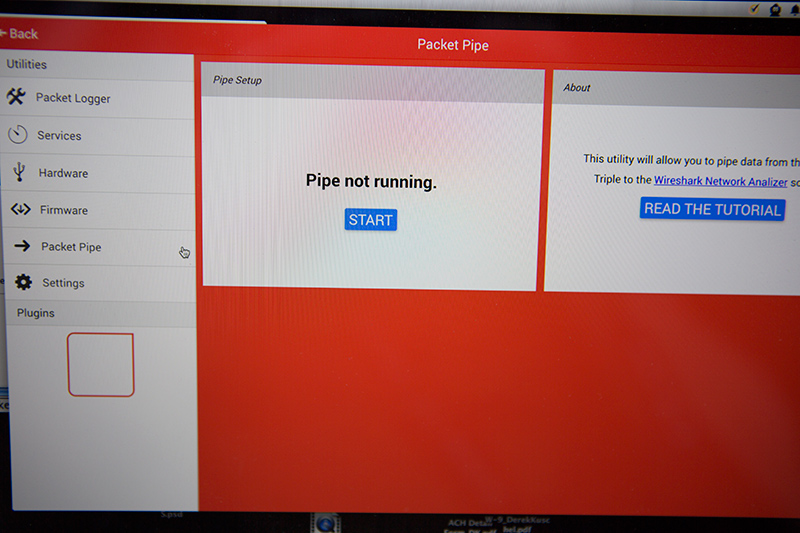
If you're hardware is connected the Start button will be blue. Go ahead and click the start button and the app will set the CBT to log on all busses. It will also display the path for each pipe (one pipe per bus) that you will connect to in the next section.
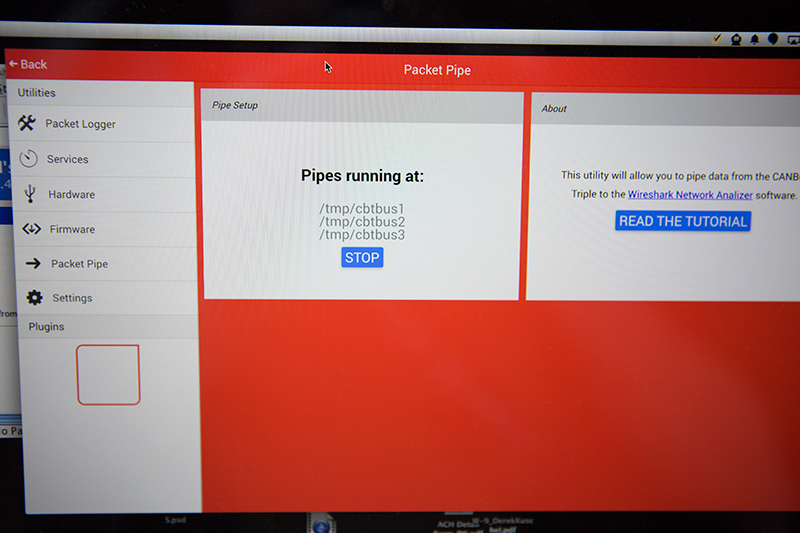
Wireshark Setup
If you do not have wireshark installed on your system you can download it here for free.
Fire up wireshark, lets add in these pipe paths and start logging!
- Press Control+K to open 'Capture Settings'
- Click Manage Interfaces Button
- Select the Pipes Tab
- Click the New button
- Enter '/tmp/cbtbus1' for Linux/Unix/MacOS or '\\?\pipe\cbtbus1' for Windows
- Click Save then Close
Each CAN bus on the CANBus Triple will get its own pipe:
- /tmp/cbtbus1 or \\?\pipe\cbtbus1
- /tmp/cbtbus2 or \\?\pipe\cbtbus2
- /tmp/cbtbus3 or \\?\pipe\cbtbus3
You can add all three pipe paths in the interface management window if you would like to log all of them simultaneously.
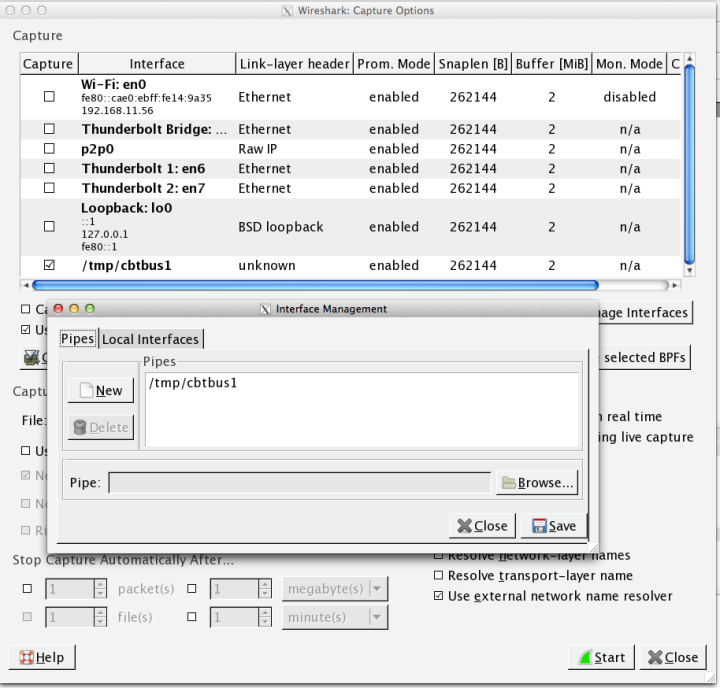
Get them packets
Now you can start a packet capture in Wireshark using the newly added Pipe interface to read from your CANBus Triple. You can also save the packet log to a file for future reference by selecting File > Save from the menu.